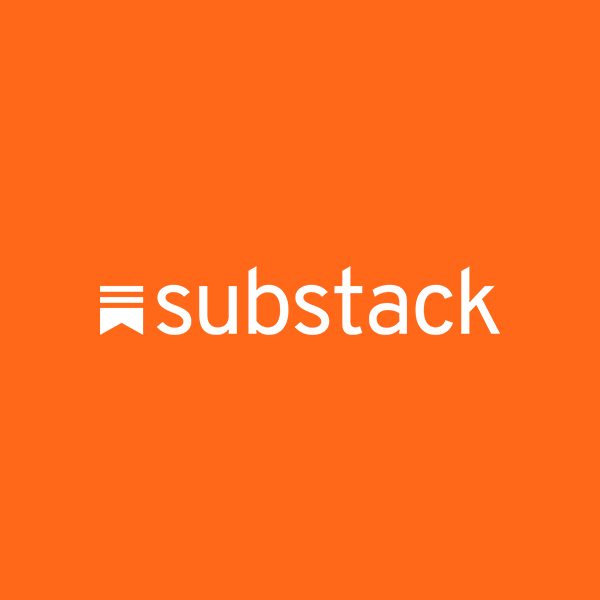Saving Battery on Android
Android is quite liberal when it comes the use of battery power and tolerant towards apps that may want to run in the background. There are many apps claiming to save battery. But a few simple tricks using just the standard settings work as well. What is really important, however, is understanding how your phone or table work.
While Awake
There is not much you can do about conserving the power while you actively use your device. It just has to respond to whatever you are doing - reading books, browsing Facebook, snapping photos, watching videos or playing 3D games. There are a few things you can still do:
While Sleeping
This is actually where you win or loose the battle for a greener world. It all depends on how deeply the device will sleep while it is in your pocket on idle on the desk. The longer and the deeper it sleeps, the less it would do for you during that time. Like notifying you on that important update on Facebook, syncing the photos you just took, reminding you of a meeting in your calendar or an important mail from your boss.
Properly sleeping, a device may use less than 0.5% per hour. There are three kinds of things that are preventing sleep:
Background Processes
If it installed it may run. If it runs it draws power and, more importantly, may keep the device awake. Unlike Apple, Google lets misbehaving apps into the Play Store.
The whole point of mobile devices is that they are mobile yet connected. They communicate with antennas but all are not created equal. Remember those old Nokia phones where the battery lasted a week or two? You can make your Android last that long if you turn it from smartphone to dumbphone.
The reason why a dumbphone could last so long on a single charge is that that part of the phone hardware was designed with energy use in mind. The 2D/3G interface in your phone is talking to the cell tower every 120 milliseconds. And only if the towers says "I have something for you" (like a call, SMS or push notification over internet protocol) that component wakes most of the phone, starts the processor etc. etc. to fetch the data and process it. Like play that MP3 for the received SMS.
The way these signaling works, how antennas are linked to the rest of the phone and how the physics of different frequencies is related to the power needed to communicate on that frequency, this is the summary:
And finally, know what is going on
There are tools that will let you know how your battery is draining. I like Battery HD and Better Battery stats. It would help you discover that misbehaving app that is keeping your phone warm.
While Awake
There is not much you can do about conserving the power while you actively use your device. It just has to respond to whatever you are doing - reading books, browsing Facebook, snapping photos, watching videos or playing 3D games. There are a few things you can still do:
- keep screen brightness lower rather than higher. Just to keep the screen bright can use a half of all the power. If you have an OLED screen, make your backgrounds black. Standard LCD displays use a back-light that indiscriminately lights the whole back of the LCD panel and than the LCD just makes sure what gets through. OLED actively lits every pixel if it needs to be lit.
- use hardware acceleration to display graphics if your device gives you this option.
- optimize WiFi power (in the advanced wifi settings).
While Sleeping
This is actually where you win or loose the battle for a greener world. It all depends on how deeply the device will sleep while it is in your pocket on idle on the desk. The longer and the deeper it sleeps, the less it would do for you during that time. Like notifying you on that important update on Facebook, syncing the photos you just took, reminding you of a meeting in your calendar or an important mail from your boss.
Properly sleeping, a device may use less than 0.5% per hour. There are three kinds of things that are preventing sleep:
- Background processes on you phone. Like that app that is recording how fast you run. Or that app connecting every few minutes to check new mail. Strategy: make sure that the stuff that you don't need is not running.
- Syncing. A bit like the above except that it is linked to accounts and partly managed by Android system. Strategy: do not sync while sleeping.
- Antennas catching signals from the outside, via 4G, 3G, wifi, bluetooth, GPS, NFC ... If someone calls you, the phone has to wake up. Should it also wake up if someone just liked your Instagram photo? Strategy: listen with an antenna that does not use much power and to events that matter.
Lets look at each of the three.
If it installed it may run. If it runs it draws power and, more importantly, may keep the device awake. Unlike Apple, Google lets misbehaving apps into the Play Store.
- Go to settings - apps - running and see if anything is running that you installed, tried and forgot about. Uninstall the bastard.
- Remove any screen widgets that you do not need.
- Remove live wallpapers. If it is "live" it draws power.
- From time to time kill all processes running on your device. There are apps for that (e.g. Cleanmaster) but you can also do it from settings ... apps ... running.
- Prevent apps you do not want in the background all the time from staring in the first place. There are apps for that too (Cleanmaster does that too).
Syncing
If you go to settings - accounts - (an account like Google) you will find if it syncs or not. And of course you would want your contacts, mail etc. to sync. What you may not want is that the syncing happens in the background. I mean what is the point waking the phone up if you changed a contact's email address on another device. It would suffice if the syncing happens when you use contacts.
Since we do have our devices in order to be in sync with what is going on in the world, I suggest you set things up so that they sync. But get an app that will stop syncing when your battery is low, overnight etc. I like Battery Widget Reborn.
Antennas
The reason why a dumbphone could last so long on a single charge is that that part of the phone hardware was designed with energy use in mind. The 2D/3G interface in your phone is talking to the cell tower every 120 milliseconds. And only if the towers says "I have something for you" (like a call, SMS or push notification over internet protocol) that component wakes most of the phone, starts the processor etc. etc. to fetch the data and process it. Like play that MP3 for the received SMS.
The way these signaling works, how antennas are linked to the rest of the phone and how the physics of different frequencies is related to the power needed to communicate on that frequency, this is the summary:
- Listening to 2G is least power hungry.
- 3G is worse, 4G even worse.
- WiFi is, by quite a margin, the worst. Half of the hardware has to be lit up to listen if there is a packet sent your way over WiFi.
So here is perhaps the most important advice in this article:
- turn off WiFi while sleeping. This may increase the data bill a bit. But generally not much data transfer happens in the background anyway.
- turn off "search for WiFi". You do not want your phone discovering WiFi networks while you drive through town. When you sit down and turn your phone on, it will connect to known hotspots and you will manually search for unknown ones.
- use 2G not 3G. It draws less power and creates a weaker electromagnetic field in your pocket. It is good enough for talking and SMS, you will get all your email notifications. If you would like to surf the net you should temporarily switch to 3G. There is an app for that.
- turn off location services. This is a bit drastic but at this time I do not know enough. Location services may wake up all kinds of stuff, including WiFi hardware and Google services like Google Now.
- Goes without saying to turn off bluetooth by default as well.
There are tools that will let you know how your battery is draining. I like Battery HD and Better Battery stats. It would help you discover that misbehaving app that is keeping your phone warm.